Choosing between the Neo Smartpen N2 and M1 can be a challenge, especially when both offer smart handwriting features designed to digitize your notes seamlessly. Let’s dive deep into the differences in design, functionality, battery life, compatibility, and more—so you can decide which smartpen truly fits your needs.
Design and Build
Neo Smartpen N2

The N2 features a triangular body made from aluminum and stainless steel, giving it a premium feel and enhanced durability. It’s slightly larger and heavier than the M1, measuring about 156.5mm in length and weighing around 22 grams. This gives it a sturdy grip, but some users might find it a bit bulky for long writing sessions.
Neo Smartpen M1
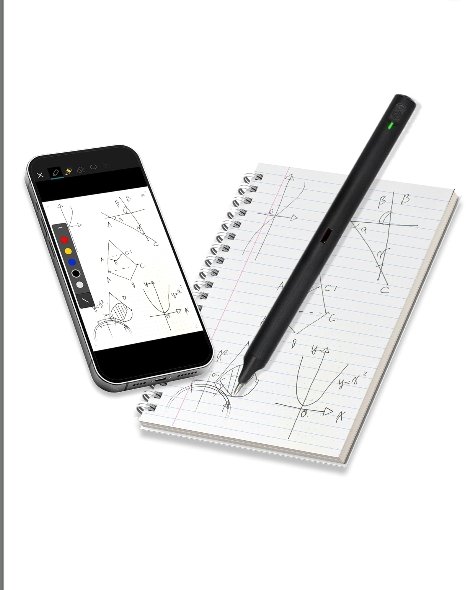
The M1 has a more minimalist, rounded design made from hard plastic (fiberglass). It’s lighter—just 17.4 grams—and a bit shorter at 149.6mm. It feels more like a regular pen, which makes it ideal for those who prefer traditional pen ergonomics.
Verdict: If you want a luxurious, solid feel, go for the N2. But if comfort and portability are top priorities, the M1 is the better pick.
Features and Performance
Neo Smartpen N2
- Powered by a dual-core ARM 9 processor for faster data processing
- Captures strokes at 120 frames per second with a resolution of 1100 DPI
- Can store up to 1,000 pages of A4-sized notes internally
- Supports both real-time and offline note syncing
Neo Smartpen M1
- Supports offline writing and syncs to your device later
- Seamlessly works with Neo Studio app to convert handwriting to digital text
- Slightly less powerful processor but still offers real-time tracking and high accuracy
Verdict: Both pens perform well, but the N2 has a slight edge in power and responsiveness, making it better for heavy-duty note-taking.
Connectivity and Compatibility
Both the N2 and M1 work with:
- Android 5.0 or later
- iOS 8.1 or later
- Windows 10 or later
They use Bluetooth (N2 supports Bluetooth 2.1+ for Android and Bluetooth 4.0 LE for iOS and Windows), which means they can wirelessly sync your handwritten notes to supported devices.
Verdict: There’s no clear winner here—both pens offer the same compatibility and Bluetooth features.
Battery Life and Charging
Neo Smartpen N2
- Equipped with a 300mAh lithium-polymer battery
- Takes about 2 hours to charge fully
- Can last for several days depending on usage
Neo Smartpen M1
- Offers up to 6 hours of continuous use
- Charges via a micro-USB cable
- Lightweight battery for quicker charging and faster turnaround
Verdict: The N2 offers a longer battery life, while the M1 charges faster. Choose N2 for longevity, M1 for convenience.
Digital Note-Taking Experience
Neo Smartpen N2
- Great for professionals, students, or creatives who write extensively
- Feels more like a tech tool with a premium edge
- Suitable for intense writing sessions, conferences, and journaling
Neo Smartpen M1
- Best for light-to-moderate users or those transitioning from traditional to digital writing
- Lightweight, less intimidating, and easier to carry in a pocket or small case
Verdict: Go for the N2 if you want a serious productivity tool. The M1 is ideal for beginners or casual users.
Price Comparison (USD)
| Feature | Neo Smartpen N2 | Neo Smartpen M1 |
|---|---|---|
| Average Price | $280–$320 | $90–$130 |
| Replacement Ink Cost | Moderate | Moderate |
| Value for Money | High (for power users) | High (for everyday users) |
Verdict: The N2 is about three times the cost of the M1, but it delivers high performance and a more durable body. The M1, on the other hand, is a budget-friendly option with almost all the essential smart features.
Pros and Cons Summary
Neo Smartpen N2
Pros:
- Premium build with metal casing
- Long battery life
- High-speed recognition and data transfer
- Works offline and syncs later
- Ideal for professionals
Cons:
- Heavier and bulkier
- More expensive
- May feel too “techy” for casual use
Neo Smartpen M1
Pros:
- Lightweight and comfortable
- Affordable price
- Great for new users
- Simple to operate
- Easy pairing with devices
Cons:
- Shorter battery life
- Plastic build feels less premium
- Slightly less responsive in heavy use
Who Should Buy Which?
Buy the Neo Smartpen N2 if…
- You write a lot and need a smartpen that can keep up
- You prefer metal-bodied tools with a premium touch
- You want more memory and better responsiveness
- You’re using it for business, lectures, or writing projects
Buy the Neo Smartpen M1 if…
- You want a lightweight, simple alternative to traditional pens
- You’re on a budget
- You take occasional notes or use it for school
- You’re new to smartpens and want to experiment
FAQs
Sure! Here’s the cleaned-up version of the content with all emojis removed:
Does Neo Smartpen Work on Any Paper?
No, the Neo Smartpen doesn’t work on regular paper. It requires Ncoded paper, which is embedded with invisible dot patterns that the pen’s built-in infrared camera reads to track strokes and movements. These specially designed papers are essential for capturing and converting handwritten notes into digital formats. You can purchase pre-printed Ncoded notebooks or even print them at home using a laser printer and official templates. This tech ensures high precision and real-time digitization of your handwriting, something regular paper cannot offer. Learn more in the Neo Smartpen Review.
How Do You Use Neo Smartpen N2?
Using the Neo Smartpen N2 is straightforward but packed with smart features. First, charge the pen fully and install the Neo Studio app on your smartphone or tablet. Once it’s paired via Bluetooth, start writing on Ncoded paper. The pen will automatically sync your handwritten notes to the app, where you can organize, convert to text, and even share them. The N2 also supports offline storage, meaning it can save data even when not connected, and upload it later when synced. Compare with other models in our guide on Neo Smartpen N2 vs Moleskine Pen. For more, visit the Neo Smartpen Knowledge Base.
Does Neo Smartpen Record Audio?
The Neo Smartpen itself does not have a built-in microphone, so it can’t record audio directly. However, when used with the Neo Studio app, you can record audio through your device while writing. This feature is excellent for students or professionals who want to link spoken words with notes. As you play back the audio, the app will highlight the text you were writing at that moment, creating an immersive review experience similar to what Livescribe offers.
What Is Neo Smartpen?
The Neo Smartpen is a next-generation writing instrument designed to digitize handwritten notes in real time. Equipped with an infrared camera and Bluetooth, it captures every stroke made on Ncoded paper and syncs it to the Neo Studio app. What sets it apart is its seamless integration between analog and digital—allowing users to enjoy the feel of pen and paper while benefiting from cloud backup, text conversion, and editing features. Dive deeper in our Neo Smartpen Review.
What Is the Best Smart Pen?
The best smart pen depends on your needs. If you want premium build, real-time sync, and advanced features, the Neo Smartpen N2 is a top contender. For portability and casual use, the M1+ offers excellent value. Those looking for hybrid notebook alternatives may prefer Rocketbook’s offerings. Explore comparisons like Neo Smartpen vs Moleskine Pen and Neo Smartpen vs Rocketbook to help you decide. Also check out our Rocketbook Fusion Review.
How to Use Neo Smartpen M1+?
The Neo Smartpen M1+ is lightweight and simple to use. Start by charging the pen and installing the Neo Studio app. Connect the pen via Bluetooth and begin writing on Ncoded paper. The M1+ saves your data offline, so even if it’s not connected, your notes are safe and will sync once connected. You can convert handwriting into editable text, categorize your notes, and even share them directly from the app. It’s a practical choice for students and creatives. For detailed comparisons, check our Neo Smartpen vs Rocketbook.
How Does a SmartPen Work?
A SmartPen works by combining infrared sensors, Bluetooth, and memory storage. When you write on compatible smart paper, an internal camera tracks your movements. The pen then transmits this data to an app, digitizing your notes in real-time. Some smart pens, like the Neo Smartpen, also support offline writing with syncing later. These pens bridge the gap between traditional writing and modern digital workflows, ideal for education, business, and creative tasks.
How Do You Reset a Neo SmartPen?
To reset your Neo Smartpen, press and hold the power button for approximately 7 seconds until the LED blinks red. This action performs a soft reset, which is useful if your pen is frozen or not responding. If the issues persist, you can remove the pen from your device’s Bluetooth settings, re-pair it in the Neo Studio app, or update its firmware through the app settings.
How Do I Activate My Smart Pen?
Activating a Neo Smartpen involves just a few steps. First, charge the pen using the provided USB cable. Then, download and install the Neo Studio app on your device. Turn on the pen and enable Bluetooth on your phone or tablet. Pair the pen through the app and start writing on Ncoded paper. Your writing will instantly sync to the app, where you can manage, convert, and share your notes seamlessly.
How Long Does a Smart Pen Take to Charge?
The charging time for a Neo Smartpen like the M1+ or N2 is typically around 90 minutes to 2 hours for a full charge. Once charged, the battery can last between 5 to 6 hours of continuous writing or several days of standby. It’s recommended to use the original charging cable and avoid overcharging to maintain battery health. Keeping your firmware updated can also optimize battery performance.
Why Is My Smart Pen Not Working?
If your smart pen isn’t working, the issue could stem from a low battery, outdated firmware, or Bluetooth connectivity problems. First, try charging the pen and ensure it’s turned on. If it still doesn’t respond, reset it by holding the power button for several seconds. Check that the Neo Studio app is up-to-date and that the pen is correctly paired with your device. If problems persist, consult the Neo Smartpen Knowledge Base for troubleshooting tips.
How Do I Connect My Smart Pen to My iPhone?
Connecting your smart pen to an iPhone is a smooth process. Start by installing the Neo Studio app from the App Store. Turn on the pen and enable Bluetooth on your iPhone. Open the app and follow the pairing instructions. Once paired, the pen will automatically sync handwritten notes made on Ncoded paper to your iPhone. This allows easy access, cloud backup, and even text conversion using the app’s built-in features. Explore updates and tips at the Neo Blog.
Final Though
When it comes to Neo Smartpen N2 vs M1, it’s not about which is better overall—it’s about which is better for you.
The Neo Smartpen N2 wins in performance, battery life, and build quality. It’s the best choice for power users, professionals, and writers.
The Neo Smartpen M1 holds its own with a lightweight design, affordability, and simplicity. It’s perfect for students, casual users, or anyone starting out with smartpens.
Both devices pair beautifully with Neo Studio and work well across platforms. So whether you’re scribbling meeting notes or journaling your thoughts, you can’t go wrong with either—just make sure it fits your daily routine and personal preference.